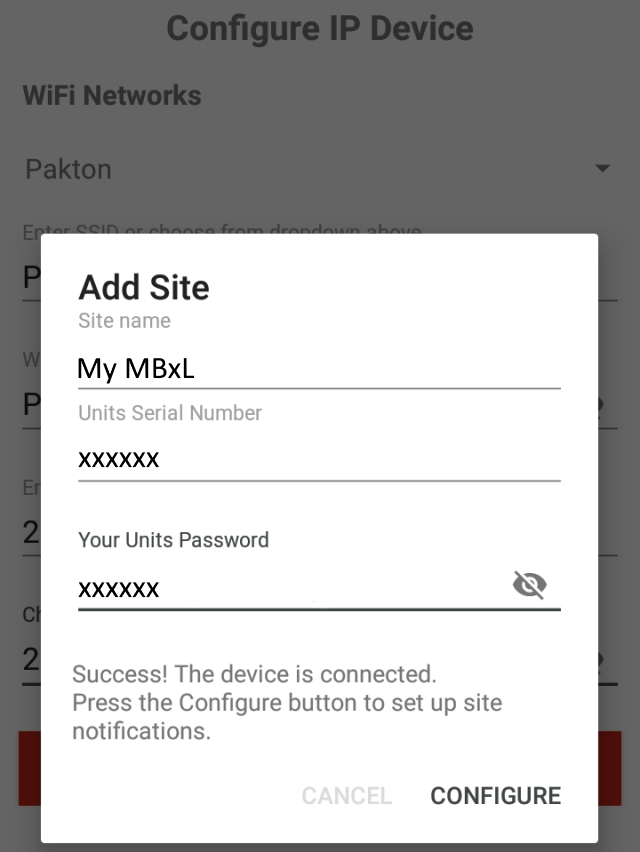Why not try controlling an IP Energizer® yourself?
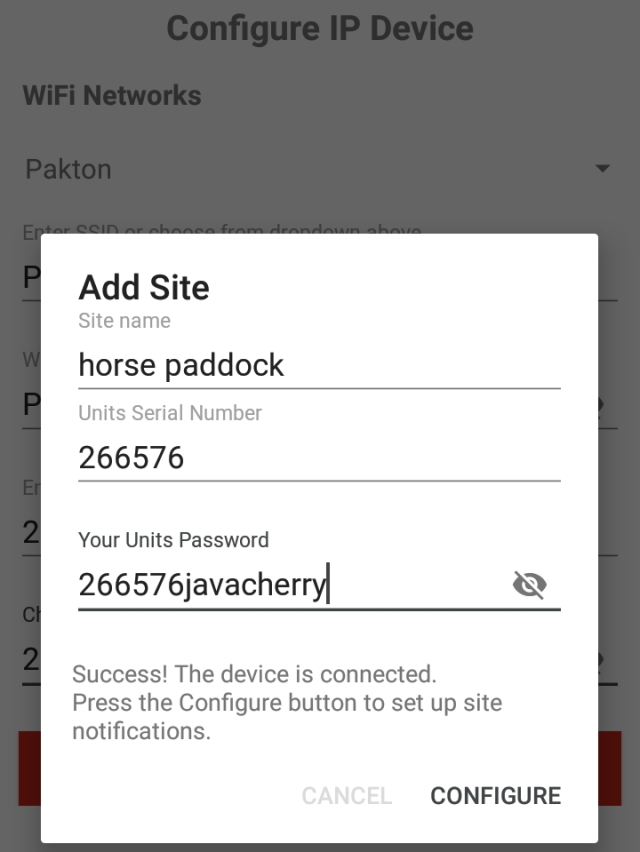
You can also configure notification thresholds.
Below is a live feed from an IP Energizer® in our office. Download the IPEC app, add a
site with the following credentials:
Unit Serial Number: 266576
Unit password: 266576javacherry
and watch your changes take effect.
Live feed Currently Unavailable
* Note there can be up to 10 seconds' delay
How to set up your IP Energizer®
Youtube Links:
Connect to the Virtual Keypad (VKP) from your smart phone
- To connect to the VKP, scan the QR code on the side of the energiser. Alternately scan for Wi-Fi networks within 15 meters of the MBxL energizer.
Connect to the ""PE_xxxxxx" where "xxxxxx" is the serial number (found on the back of the device). For example "IPE_500123".
Hint: Some smartphones require the mobile data to be disabled to use this Wi-Fi network without an internet connection.
If you are not automatically redirected to the VKP, use a browser to go to http://192.168.4.1 - To connect to a network, navigate to the Wi-Fi Settings page in VKP, then either select your network through scanning, or directly type in the access point SSID and password (if applicable)
-
If successful, the energizer screen will show "IP-4"

- Disconnect your phone from the IPE_xxxxxx network
- Download the IP Energizer Controller app:
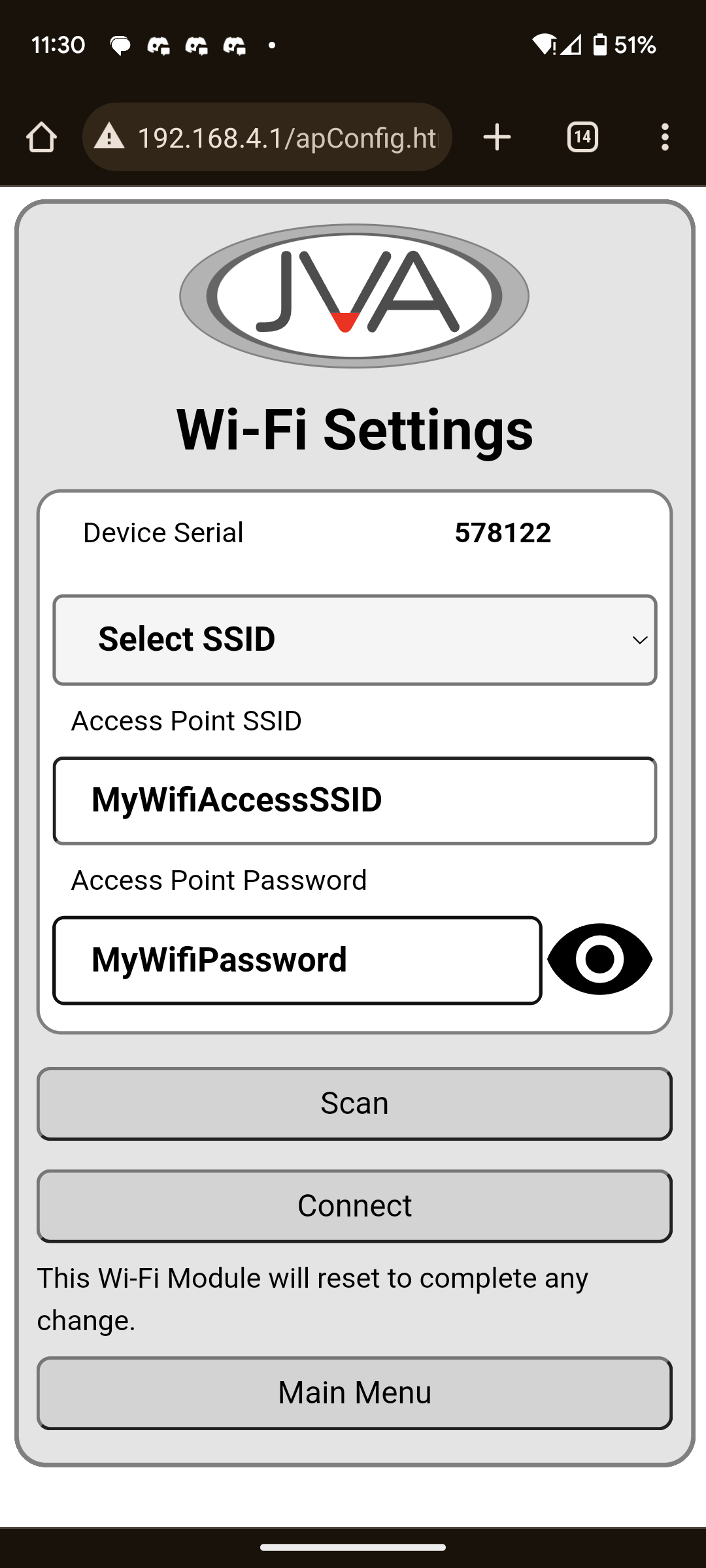
For more information, see the User manual
here
. The IP product can be viewed and controlled from multiple
devices.
Go to "Add Site", by default, the MBxL password matches the Serial number.
 How to Add a new Site
How to Add a new Site
Enter this information as necessary, as seen below., and click
"Add".