JVA Quick Start Guide: Cellular Gateway

Introduction
The PTE0320 JVA Cellular Gateway connects a group of JVA Z Series devices to the Cloud Router system
This quick-start guide tells you how to program the devices, and connect and configure the PTE0320 Cellular Gateway.
Hardware Description
Hardware Installation
Configuring Cloud Router
Troubleshoot
Specifications
| Power Supply | 12V DC 1A Separate power supply recommended |
|---|---|
| Communications | Keypad Bus Up to 15 Z Series devices can be connected Unit nominally uses Keypad ID 8 |
| Inputs (2) | Dry contact or active pull-down Responds to terminals being shorted OR connect the right-hand terminal to 0V |
| Outputs (2) | 30V DC 8A SPDT |
| SIM | Micro |
| Network | 2G (PTE0320_2G) 850/900/1800/1900MHz 3G (PTE0320_3G) B1/2/5/6/8/19 + 2G as above |
| Antenna connector | Female SMAK Ensure antenna is mounted away from sources of interference such as AC or high voltage cables. Antenna should be mounted external to any metal enclosures. |
Hardware Description Top^
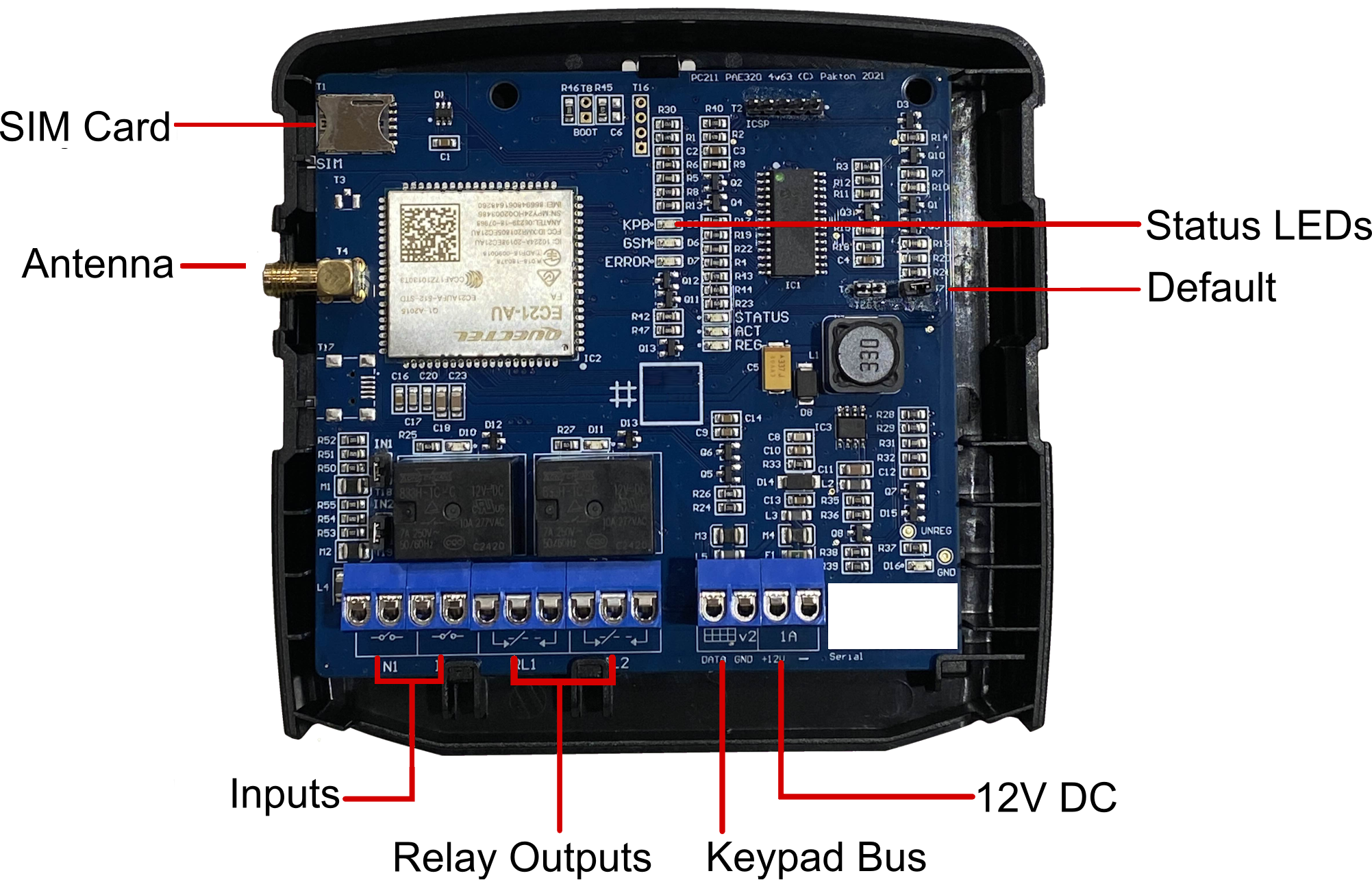
LED Indicators
| KPB | Blinks when the unit is communicating with Z series devices |
|---|---|
| GSM | Blinks when the unit can receive SMS Fully lit when connected to the Cloud Router server (can also receive SMS) |
| ERROR | Flashes an error code if there is a problem with the SIM or Cellular network |
Before You Start Top^
Important: Make sure one Z Series device is programmed with ID 1.
Ensure the Z Series devices are configured appropriately. Power up all
devices and make sure they are disarmed. Refer to device manuals found at
http://www.jva-fence.com/downloads.php
If any keypads are connected to the group, make sure they are not on keypad ID 8.
Activate your SIM card and test it in a mobile phone. The gateway predominantly uses data, typically less than 1MB per day, so a long term pre-paid plan of >500MB per year is recommended.
If you are in Australia we recommend purchasing an ALDI sim card to be used with your Cellular gateway.
ALDI offers a "Pay As You Go" option valued at $0.12 per SMS and $0.05 per MB of Data transfer. Since our system uses close to 500MB of data you will be paying approximately $25.00 per year.
If you choose to use the Cloud Router System you won't need to use ALDIs sim card for SMSs as our Cloud Router Software provides SMS notifications when you are a Pro user, see: http://www.jva-fence.com/security/cloudrouter/prices.html.
Make sure you check the data coverage that ALDI provides here: www.aldimobile.com.au/faq/#collapse-three
For more information on ALDI's Pay As You Go plan go to: www.aldimobile.com.au/plans/payg/
Installation Top^
Un-clip the circuit board from the case back. Mount the case back using suitable screws.
The unit is not water-proof and must be mounted indoors or in an enclosure.
Insert SIM card and connect the antenna. Clip the PCB into the case back.
Connect the Keypad Bus wires from the energizer to the Cellular Gateway.
If you are using a separate power supply for the Cellular Gateway, connect only the DATA and GND to the energizers.

Confirm the KPB is flashing, the ERROR light is not flashing, and the GSM light is fully lit. Clip on the case front. If the GSM light is on, your JVA Cellular Gateway is ready to use.
Configuring the Cloud Router™ Top^
Ensure you have registered an account at https://cloudrouter.pakton.net/register. The activation email may have gone to your junk folder.
Log into your account at https://cloudrouter.pakton.net/login
Follow the instructions at http://jva-fence.com/CloudRouterGuide.php to set up your site and add your devices.
Troubleshoot Top^
| Failure | Probable cause | Solution |
|---|---|---|
| No lights on | Connected energizer is off Power is not connected Power wires are reversed |
Connect power to energizer Check keypad bus +12V and GND connections Check voltage at keypad bus +12V and GND connections with a multimeter |
| LED 'KPB' does not flash | Keyboard bus is not connected | Check the keypad bus DATA and GND connections |
| LED 'GSM' light is off or flashing | System is still initialising. If problems are detected, the ERROR light will give more information. If the GSM light is flashing it means the unit is not yet connected to Cloud Router but can receive SMS commands. | |
| LED 'ERROR' flashes ONCE | Problem with the SIM. SIM card faulty, not inserted, or PIN locked | Confirm SIM is activated by inserting into a mobile phone and sending and receiving texts |
| LED 'ERROR' flashes TWICE | Cellular network problem SIM not activated, banned, or out of credit Poor signal strength |
Check SIM plan and credit Check antenna connection Move antenna mounting place |
| LED 'ERROR' flashes THREE times | Cellular internet problem Plan does not support data, or out of credit |
Check SIM plan and credit |
| LED 'ERROR' flashes FOUR times | Unable to connect to internet Plan does not support data, or out of credit APN information incorrect |
Check SIM plan and credit Contact local dealer for APN information |
| LED 'ERROR' flashes FIVE times | Hardware fault | Contact local dealer |
| App does not show Wi-Fi networks | Poor signal strength | Move the Wi-Fi router, change antennas or install a Wi-Fi range extender |
| Unit does not control energisers | Keypad ID clash | Disconnect the other keypad or change its ID |
| Energiser malfunction | Confirm a JVA keypad can control the energiser using the same connections | |
| Group configured incorrectly | If there is more than one energiser, ensure one is configured as master (device ID 1) and the others have unique device IDs of 2 or more |
If the unit is still not working correctly, contact your nearest JVA distributor for technical support.
JVA Distributors
If you have questions or need further assistance, please email us at sales@jva-fence.com.au or call:
| Region | Number |
|---|---|
| Chile | 02 2211 80 00 |
| Australia | 07 3103 0582 |
| South Africa | 0861 782 349 |
| World Wide | +61 7 3103 0582 |
For more information on our range of electric fence products visit the JVA website at www.jva-fence.com
